This is the multi-page printable view of this section. Click here to print.
Contribution Guidelines
1 - How to Contribute to HugeGraph
Thanks for taking the time to contribute! As an open source project, HugeGraph is looking forward to be contributed from everyone, and we are also grateful to all the contributors.
The following is a contribution guide for HugeGraph:
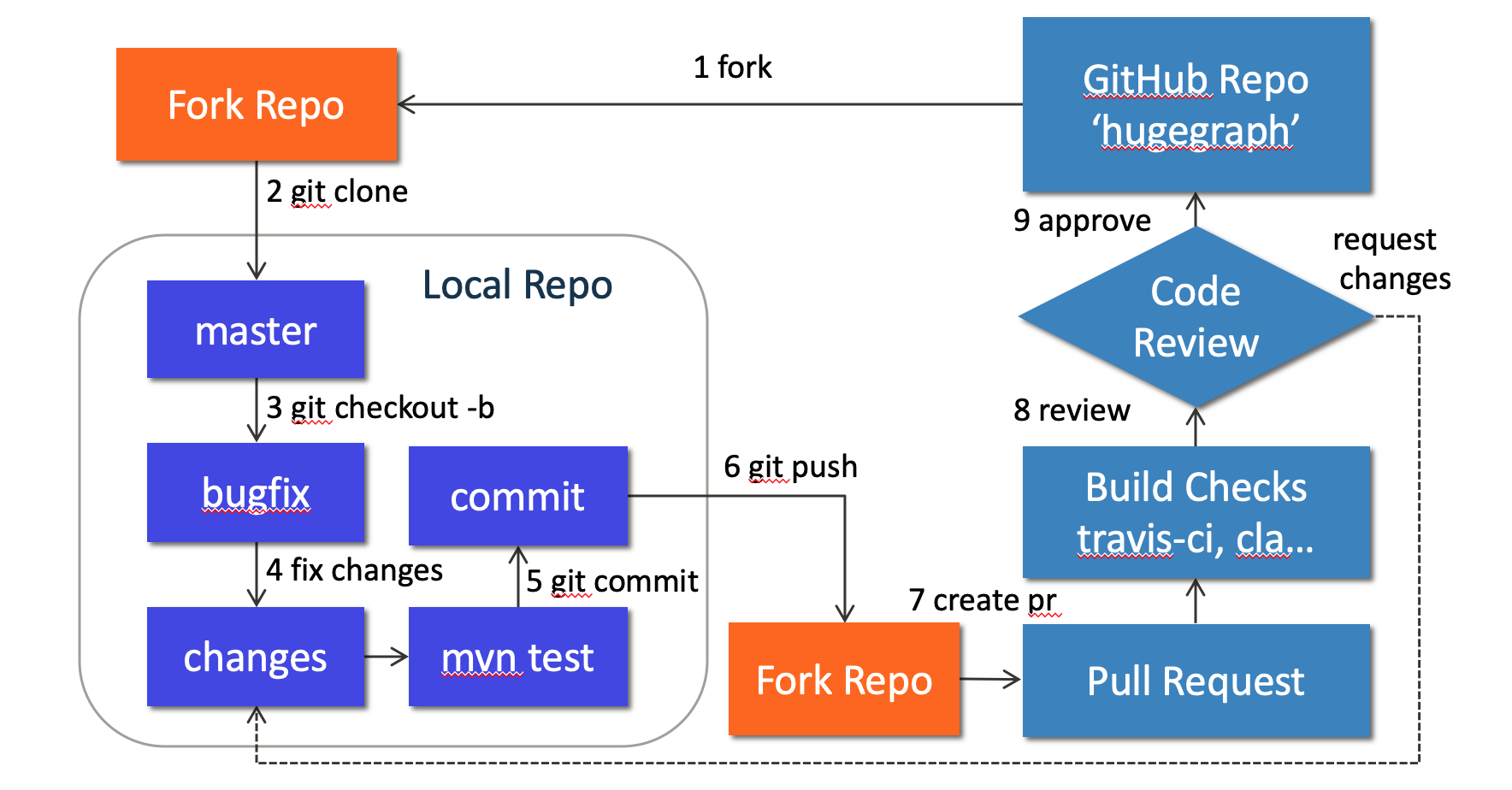
1. Preparation
Optional: You can use GitHub desktop to greatly simplify the commit and update process.
We can contribute by reporting issues, submitting code patches or any other feedback.
Before submitting the code, we need to do some preparation:
Sign up or login to GitHub: https://github.com
Fork HugeGraph repo from GitHub: https://github.com/apache/incubator-hugegraph/fork
Clone code from fork repo to local: https://github.com/${GITHUB_USER_NAME}/hugegraph
# clone code from remote to local repo git clone https://github.com/${GITHUB_USER_NAME}/hugegraphConfigure local HugeGraph repo
cd hugegraph # add upstream to synchronize the latest code git remote add hugegraph https://github.com/apache/hugegraph # set name and email to push code to github git config user.name "{full-name}" # like "Jermy Li" git config user.email "{email-address-of-github}" # like "jermy@apache.org"
2. Create an Issue on GitHub
If you encounter bugs or have any questions, please go to GitHub Issues to report them and feel free to create an issue.
3. Make changes of code locally
3.1 Create a new branch
Please don’t use master branch for development. We should create a new branch instead:
# checkout master branch
git checkout master
# pull the latest code from official hugegraph
git pull hugegraph
# create new branch: bugfix-branch
git checkout -b bugfix-branch
3.2 Change the code
Assume that we need to modify some files like “HugeGraph.java” and “HugeFactory.java”:
# modify code to fix a bug
vim hugegraph-core/src/main/java/org/apache/hugegraph/HugeGraph.java
vim hugegraph-core/src/main/java/org/apache/hugegraph/HugeFactory.java
# run test locally (optional)
mvn test -Pcore-test,memory
Note: In order to be consistent with the code style easily, if you use IDEA as your IDE, you can directly import our code style configuration file.
3.2.1 Check licenses
If we want to add new third-party dependencies to the HugeGraph project, we need to do the following things:
- Find the third-party dependent repository, put the dependent
licensefile into ./hugegraph-dist/release-docs/licenses/ path. - Declare the dependency in ./hugegraph-dist/release-docs/LICENSE
LICENSEinformation. - Find the NOTICE file in the repository and append it to ./hugegraph-dist/release-docs/NOTICE file (skip this step if there is no NOTICE file).
- Execute locally ./hugegraph-dist/scripts/dependency/regenerate_known_dependencies.sh to update the dependency list known-dependencies.txt (or manually update) .
Example: A new third-party dependency is introduced into the project -> ant-1.9.1.jar
- The project source code is located at: https://github.com/apache/ant/tree/rel/1.9.1
- LICENSE file: https://github.com/apache/ant/blob/rel/1.9.1/LICENSE
- NOTICE file: https://github.com/apache/ant/blob/rel/1.9.1/NOTICE
The license information of ant-1.9.1.jar needs to be specified in the LICENSE file, and the notice information needs to be specified in the NOTICE file. The detailed LICENSE file corresponding to ant-1.9.1.jar needs to be copied to our licenses/ directory. Finally update the known-dependencies.txt file.
3.3 Commit changes to git repo
After the code has been completed, we submit them to the local git repo:
# add files to local git index
git add hugegraph-core/src/main/java/org/apache/hugegraph/HugeGraph.java
git add hugegraph-core/src/main/java/org/apache/hugegraph/HugeFactory.java
# commit to local git repo
git commit
Please edit the commit message after running git commit, we can explain what and how to fix a bug or implement a feature, the following is an example:
Fix bug: run deploy multiple times
fix #ISSUE_ID
Please remember to fill in the issue id, which was generated by GitHub after issue creation.
3.4 Push commit to GitHub fork repo
Push the local commit to GitHub fork repo:
# push the local commit to fork repo
git push origin bugfix-branch:bugfix-branch
Note that since GitHub requires submitting code through username + token (instead of using username + password directly), you need to create a GitHub token from https://github.com/settings/tokens:

4. Create a Pull Request
Go to the web page of GitHub fork repo, there would be a chance to create a Pull Request after pushing to a new branch, just click button “Compare & pull request” to do it. Then edit the description for proposed changes, which can just be copied from the commit message.
Note: please make sure the email address you used to submit the code is bound to the GitHub account. For how to bind the email address, please refer to https://github.com/settings/emails:

5. Code review
Maintainers will start the code review after all the automatic checks are passed:
- Check: Contributor License Agreement is signed
- Check: Travis CI builds is passed (automatically Test and Deploy)
The commit will be accepted and merged if there is no problem after review.
Please click on “Details” to find the problem if any check does not pass.
If there are checks not passed or changes requested, then continue to modify the code and push again.
6. More changes after review
If we have not passed the review, don’t be discouraged. Usually a commit needs to be reviewed several times before being accepted! Please follow the review comments and make further changes.
After the further changes, we submit them to the local repo:
# commit all updated files in a new commit,
# please feel free to enter any appropriate commit message, note that
# we will squash all commits in the pull request as one commit when
# merging into the master branch.
git commit -a
If there are conflicts that prevent the code from being merged, we need to rebase on master branch:
# synchronize the latest code git checkout master git pull hugegraph # rebase on master git checkout bugfix-branch git rebase -i master
And push it to GitHub fork repo again:
# force push the local commit to fork repo
git push -f origin bugfix-branch:bugfix-branch
GitHub will automatically update the Pull Request after we push it, just wait for code review.
2 - Subscribe Mailing Lists
Subscribe the mailing list
Subscribe to the mailing list by following steps:
- Email dev-subscribe@hugegraph.apache.org through your email account, and then you will receive a confirmation email.
- Reply to the confirmation email to confirm your subscription. Then, you will receive another confirmation email.
- Now you are a subscriber of the mailing list. If you have more questions, just email the mailing list and someone will reply to you soon.
You can subscribe to the mailing list anytime you want. Additionally, you can check historical emails / all emails easily (even if you are not subscribing to the list).
Some notes:
- If you don’t receive the confirmation email, please send it after 24 hours later.
- Don’t email to dev until you subscribe to the mailing list successfully (otherwise the mail will be banned).
HugeGraph offers an email list for development and user discussions.
- hugegraph-dev: dev@hugegraph.apache.org for both development and users discussions.
More information on mailing subscribe can be found at:
- https://lists.apache.org/list.html?dev@hugegraph.apache.org
- http://apache.org/foundation/mailinglists.html#subscribing
Unsubscribe Mailing Lists
If you do not need to know what’s going on with HugeGraph, you can unsubscribe from the mailing list.
Unsubscribe from the mailing list steps are as follows:
Email dev-unsubscribe@hugegraph.apache.org with your subscribed email address, subject and content are arbitrary.
Receive confirmation email and reply. After completing step 1, you will receive a confirmation email from dev-help@hugegraph.apache.org (if not received, please confirm whether the email is automatically classified as spam, promotion email, subscription email, etc.) . Then reply directly to the email, or click on the link in the email to reply quickly, the subject and content are arbitrary.
Receive a goodbye email. After completing the above steps, you will receive a goodbye email with the subject GOODBYE from dev@hugegraph.apache.org, and you have successfully unsubscribed to the Apache HugeGraph mailing list, and you will not receive emails from dev@hugegraph.apache.org.
3 - Validate Apache Release
Note: this doc will be updated continuously. You need to use Java11 in runtime verification, we will drop Java8 support from version 1.5.0 (And currently doesn’t support Java17)
Verification
When the internal temporary release and packaging work is completed, other community developers ( especially PMC) need to participate in the verification link To ensure the “correctness + completeness” of someone’s published version, here requires **everyone ** to participate as much as possible, and then explain which items you have checked in the subsequent email reply.(The following are the core items)
1. prepare
If there is no svn or gpg or wget environment locally, it is recommended to install it first
(windows recommend using WSL2 environment, or at least git-bash), also make sure to install java
(prefer Java 11) and maven software
# 1. install svn
# ubuntu/debian
sudo apt install subversion -y
# MacOS
brew install subversion
# To verify that the installation was successful, execute the following command:
svn --version
# 2. install gpg
# ubuntu/debian
sudo apt-get install gnupg -y
# MacOS
brew install gnupg
# To verify that the installation was successful, execute the following command:
gpg --version
# 3. install wget (we will enhance it later, like use `curl`)
# ubuntu/debian
sudo apt-get install wget -y
# MacOS
brew install wget
# 4. Download the hugegraph-svn directory
# For version number, pay attention to fill in the verification version
svn co https://dist.apache.org/repos/dist/dev/incubator/hugegraph/1.x.x/
# (Note) If svn downloads a file very slowly,
# you can consider wget to download a single file, as follows (or consider using a proxy)
wget https://dist.apache.org/repos/dist/dev/incubator/hugegraph/1.x.x/apache-hugegraph-toolchain-incubating-1.x.x.tar.gz
2. check hash value
First you need to check the file integrity of the source + binary package, Verify by shasum to
ensure that it is consistent with the hash value published on apache/GitHub (Usually sha512), Here
is the same as the last step of 0x02 inspection.
execute the following command:
for i in *.tar.gz; do echo $i; shasum -a 512 --check $i.sha512; done
3. check gpg signature
This is to ensure that the published package is uploaded by a reliable person. Assuming tom signs and uploads, others should download A’s public key and then perform signature confirmation.
Related commands:
# 1. Download project trusted public key to local (required for the first time) & import
curl https://downloads.apache.org/incubator/hugegraph/KEYS > KEYS
gpg --import KEYS
# After importing, you can see the following output, which means that x user public keys have been imported
gpg: /home/ubuntu/.gnupg/trustdb.gpg: trustdb created
gpg: key BA7E78F8A81A885E: public key "imbajin (apache mail) <jin@apache.org>" imported
gpg: key 818108E7924549CC: public key "vaughn <vaughn@apache.org>" imported
gpg: key 28DCAED849C4180E: public key "coderzc (CODE SIGNING KEY) <zhaocong@apache.org>" imported
...
gpg: Total number processed: x
gpg: imported: x
# 2. Trust release users (trust n username mentioned in voting mail, if more than one user,
# just repeat the steps in turn or use the script below)
gpg --edit-key $USER # input the username, enter the interactive mode
gpg> trust
...output options..
Your decision? 5 # select 5
Do you really want to set this key to ultimate trust? (y/N) y # slect y, then q quits trusting the next user
# (Optional) You could also use the command to trust one user in non-interactive mode:
echo -e "5\ny\n" | gpg --batch --command-fd 0 --edit-key $USER trust
# Or use the script to auto import all public gpg keys (be carefully):
for key in $(gpg --no-tty --list-keys --with-colons | awk -F: '/^pub/ {print $5}'); do
echo -e "5\ny\n" | gpg --batch --command-fd 0 --edit-key "$key" trust
done
# 3. Check the signature (make sure there is no Warning output, every source/binary file prompts Good Signature)
#Single file verification
gpg --verify xx.asc xxx-src.tar.gz
gpg --verify xx.asc xxx.tar.gz # Note: without the bin/binary suffix
# One-click shell traversal verification (recommended)
for i in *.tar.gz; do echo $i; gpg --verify $i.asc $i ; done
First confirm the overall integrity/consistency, and then confirm the specific content (key)
4. Check the archive contents
Check the contents of the archive downloaded from preparation work. Divided into two aspects: source code package + binary package, The source code package is stricter, it can be said that the core part (Because it is longer, For a complete list refer to the official Wiki)
A. source package
After decompressing *hugegraph*src.tar.gz, Do the following checks:
- folders with
incubating, and no empty files/folders LICENSE+NOTICE+DISCLAIMfile exists and the content is normal- does not exist binaries (without LICENSE)
- The source code files all contain the standard
ASF Licenseheader (this could be done with theMaven-MATplugin) - Check whether the
pom.xmlversion number of each parent/child module is consistent (and meet expectations) - Finally, make sure the source code works/compiles correctly
# prefer to use/switch to `java 11` for the following operations (compiling/running) (Note: `Computer` only supports `java >= 11`)
# java --version
# try to compile in the Unix env to check if it works well (-P is optional)
mvn clean package -P stage -DskipTests -Dcheckstyle.skip=true
B. binary package
After decompressing xxx-hugegraph.tar.gz, perform the following checks:
- folders with
incubating LICENSEandNOTICEfile exists and the content is normal- start server
# hugegraph-server
bin/start-hugegraph.sh
# hugegraph-loader
bin/hugegraph-loader.sh -g hugegraph -f example/file/struct.json -s example/file/schema.groovy
# hugegraph-hubble
bin/start-hubble.sh
more reference official website: https://hugegraph.apache.org/docs/quickstart
Note: If a third-party dependency is introduced in the binary package, you need to update the LICENSE and add the third-party dependent LICENSE; if the third-party dependent LICENSE is Apache 2.0, and the corresponding project contains NOTICE, you also need to update Our NOTICE file
5. Check the official website and GitHub and other pages
- Make sure that the official website at least meets apache website check, and no circular links, etc.
- Update download link and release notes updated
- …
Mail Template
After the check & test, you should reply to the mail with the following content: (normal devs & PMC)
[] +1 approve
[] +0 no opinion
[] -1 disapprove with the reason
+1 (non-binding)
I checked:
1. Download link/tag in mail are valid
2. Checksum and GPG signatures are OK
3. LICENSE & NOTICE & DISCLAIMER are exist
4. Build successfully on XX OS & Version XX
5. No unexpected binary files
6. Date is right in the NOTICE file
7. Compile from source is fine under JavaXX
8. No empty file & directory found
9. Test running XXX service OK
10. ....
and the PMC members should reply with binding, it’s important for summary the valid votes:
+1 (binding)
I checked:
1. Download link/tag in mail are valid
2. Checksum and GPG signatures are OK
3. LICENSE & NOTICE & DISCLAIMER are exist
4. Build successfully on XX OS & Version XX
5. No unexpected binary files
6. Date is right in the NOTICE file
7. Compile from source is fine under JavaXX
8. No empty file & directory found
9. Test running XX process OK
10. ....
4 - Setup Server in IDEA (Dev)
NOTE: The following configuration is for reference purposes only, and has been tested on Linux and macOS platforms based on this version.
Background
The Quick Start section provides instructions on how to start and stop HugeGraph-Server using scripts. In this guide, we will explain how to run and debug HugeGraph-Server on the Linux platform using IntelliJ IDEA.
The core steps for local startup are the same as starting with scripts:
- Initialize the database backend by executing the
InitStoreclass to initialize the graph. - Start HugeGraph-Server by executing the
HugeGraphServerclass to load the initialized graph information and start the server.
Before proceeding with the following process, make sure that you have cloned the source code of HugeGraph
and have configured the development environment, such as Java 11 & you could config your local environment
with this config-doc
git clone https://github.com/apache/hugegraph.git
Steps
1. Copy Configuration Files
To avoid the impact of configuration file changes on Git tracking, it is recommended to copy the required configuration files to a separate folder. Run the following command to copy the files:
cp -r hugegraph-dist/src/assembly/static/scripts hugegraph-dist/src/assembly/static/conf path-to-your-directory
Replace path-to-your-directory with the path to the directory where you want to copy the files.
After introducing ToplingDB, developers need to execute the
preload-topling.shscript, which automatically extracts the required dynamic libraries and Web Server static resources into thelibrarydirectory located alongside thebindirectory (the static resources will also be copied to/dev/shm/rocksdb_resource).
2. Configure InitStore to initialize the graph
First, you need to configure the database backend in the configuration files. In this example, we will use RocksDB. Open path-to-your-directory/conf/graphs/hugegraph.properties and configure it as follows:
backend=rocksdb
serializer=binary
rocksdb.data_path=.
rocksdb.wal_path=.
Next, open the Run/Debug Configurations panel in IntelliJ IDEA and create a new Application configuration. Follow these steps for the configuration:
- Select
hugegraph-distas theUse classpath of module. - Set the
Main classtoorg.apache.hugegraph.cmd.InitStore. - Set the program arguments to
conf/rest-server.properties. Note that the path here is relative to the working directory, so make sure to set the working directory topath-to-your-directory. - ToplingDB requires preloading dynamic libraries via the
LD_PRELOADmechanism. Developers need to set two environment variables:LD_LIBRARY_PATHshould point to thelibrarydirectory extracted bypreload-topling.sh, andLD_PRELOADshould be set tolibjemalloc.so:librocksdbjni-linux64.soto ensure the necessary libraries are correctly loaded at runtime.- LD_LIBRARY_PATH=/path/to/your/library:$LD_LIBRARY_PATH
- LD_PRELOAD=libjemalloc.so:librocksdbjni-linux64.so
If user authentication (authenticator) is configured for HugeGraph-Server in the Java 11 environment, you need to refer to the script configuration in the binary package and add the following VM options:
--add-exports=java.base/jdk.internal.reflect=ALL-UNNAMEDOtherwise, an error will occur:
java.lang.reflect.InaccessibleObjectException: Unable to make public static synchronized void jdk.internal.reflect.Reflection.registerFieldsToFilter(java.lang.Class,java.lang.String[]) accessible: module java.base does not "exports jdk.internal.reflect" to unnamed module @xxx
Once the configuration is completed, run it. If the execution is successful, the following runtime logs will be displayed:
2023-06-05 00:43:37 [main] [INFO] o.a.h.u.ConfigUtil - Scanning option 'graphs' directory './conf/graphs'
2023-06-05 00:43:37 [main] [INFO] o.a.h.c.InitStore - Init graph with config file: ./conf/graphs/hugegraph.properties
......
2023-06-05 00:43:39 [main] [INFO] o.a.h.b.s.r.RocksDBStore - Write down the backend version: 1.11
2023-06-05 00:43:39 [main] [INFO] o.a.h.StandardHugeGraph - Graph 'hugegraph' has been initialized
2023-06-05 00:43:39 [main] [INFO] o.a.h.StandardHugeGraph - Close graph standardhugegraph[hugegraph]
2023-06-05 00:43:39 [db-open-1] [INFO] o.a.h.b.s.r.RocksDBStore - Opening RocksDB with data path: ./m
2023-06-05 00:43:39 [db-open-1] [INFO] o.a.h.b.s.r.RocksDBStore - Opening RocksDB with data path: ./s
2023-06-05 00:43:39 [db-open-1] [INFO] o.a.h.b.s.r.RocksDBStore - Opening RocksDB with data path: ./g
2023-06-05 00:43:39 [main] [INFO] o.a.h.HugeFactory - HugeFactory shutdown
2023-06-05 00:43:39 [hugegraph-shutdown] [INFO] o.a.h.HugeFactory - HugeGraph is shutting down
3. Running HugeGraphServer
Similarly, open the Run/Debug Configurations panel in IntelliJ IDEA and create a new Application configuration. Follow these steps for the configuration:
- Select
hugegraph-distas theUse classpath of module. - Set the
Main classtoorg.apache.hugegraph.dist.HugeGraphServer. - Set the program arguments to
conf/gremlin-server.yaml conf/rest-server.properties. Similarly, note that the path here is relative to the working directory, so make sure to set the working directory topath-to-your-directory.
Similarly, if user authentication (authenticator) is configured for HugeGraph-Server in the Java 11 environment, you need to refer to the script configuration in the binary package and add the following VM options:
--add-exports=java.base/jdk.internal.reflect=ALL-UNNAMED --add-modules=jdk.unsupported --add-exports=java.base/sun.nio.ch=ALL-UNNAMEDOtherwise, an error will occur:
java.lang.reflect.InaccessibleObjectException: Unable to make public static synchronized void jdk.internal.reflect.Reflection.registerFieldsToFilter(java.lang.Class,java.lang.String[]) accessible: module java.base does not "exports jdk.internal.reflect" to unnamed module @xxx
Once the configuration is completed, run it. If you see the following logs, it means that HugeGraphServer has been successfully started:
......
2023-06-05 00:51:56 [gremlin-server-boss-1] [INFO] o.a.t.g.s.GremlinServer - Gremlin Server configured with worker thread pool of 1, gremlin pool of 8 and boss thread pool of 1.
2023-06-05 00:51:56 [gremlin-server-boss-1] [INFO] o.a.t.g.s.GremlinServer - Channel started at port 8182.
4. Debugging HugeGraphServer (optional)
After completing the above configuration, you can try debugging HugeGraphServer. Run HugeGraphServer in debug mode and set a breakpoint at the following location:
public String list(@Context GraphManager manager,
@PathParam("graph") String graph, @QueryParam("label") String label,
@QueryParam("properties") String properties, ......) {
// ignore log
Map<String, Object> props = parseProperties(properties);
Then use the RESTful API to request HugeGraphServer:
curl "http://localhost:8080/graphs/hugegraph/graph/vertices" | gunzip
At this point, you can view detailed variable information in the debugger.
5. Log4j2 Configuration
By default, when running InitStore and HugeGraphServer, the Log4j2 configuration file path read is hugegraph-dist/src/main/resources/log4j2.xml, not path-to-your-directory/conf/log4j2.xml. This configuration file is read when starting HugeGraph-Server using the script.
To avoid maintaining two separate configuration files, you can modify the Log4j2 configuration file path when running and debugging HugeGraph-Server in IntelliJ IDEA:
- Open the previously created
Applicationconfiguration. - Click on
Modify options-Add VM options. - Set the VM options to
-Dlog4j.configurationFile=conf/log4j2.xml.
Possible Issues
1. java: package sun.misc does not exist
The reason may be that cross-compilation is triggered when using Java 11 to compile, causing the symbol of sun.misc.Unsafe used in the project to not be found. There are two possible solutions:
- In IntelliJ IDEA, go to
Preferences/Settingsand find theJava Compilerpanel. Then, disable the--releaseoption (recommended). - Set the Project SDK to 8 (Deprecated soon).
2. java: *.store.raft.rpc.RaftRequests does not exist (RPC Generated Files)
The reason is that the source code didn’t include the RPC-generated files. You could try 2 ways to fix it:
- [CMD]
mvn clean compilein the root directory (Recommend) - [UI] right click on the
hugegraphrepo and selectMaven->Generate Sources and Update Folders. This will rebuild the repo and correctly generate the required files.
3. Unable to Print Location Information (%l) in Log4j2
This is because Log4j2 uses asynchronous loggers. You can refer to the official documentation for configuration details.
References
5 - Apache HugeGraph Committer Guide
This document outlines the requirements and process for becoming an Apache Committer. The corresponding ASF official document can be found at: https://community.apache.org/newcommitter.html
Candidate Requirements
- Candidates must adhere to the Apache Code of Conduct.
- PMC members will assess candidates’ interactions with others and contributions through mailing lists, issues, pull requests, and official documentation.
- Considerations for evaluating candidates as potential Committers include:
- Ability to collaborate with community members
- Mentorship capabilities
- Community involvement
- Level of contribution
- Personal skills/abilities
Nomination Process
Discussion → Vote → Invitation → Announcement
Initiate Community Discussion (DISCUSS)
Any (P)PMC member of HugeGraph can initiate a voting discussion. After identifying valuable contributions from a community contributor and obtaining the candidate’s consent, a discussion can be initiated via private@hugegraph.apache.org. The initiator of the discussion should clearly state the candidate’s contributions in the discussion email and provide URLs or other information for confirming the contributions, facilitating discussion and analysis.
Below is a template for HugeGraph emails: (For reference only)
Note: The term
xxxwill be used to refer to the candidate. Typically,xxxrepresents an easily readable name (e.g.,Simon Jay).ASF-INFRA recommends avoiding the use of less readable
IDdirectly as a reference to the person in emails (e.g., avoidsimon321orwh0isSim0n😄).In addition, it is best to choose the “pure text” mode, otherwise the typesetting may be chaotic in the ASF Mailing-list UI
To: private@hugegraph.apache.org
Subject: [DISCUSS] XXX as a HugeGraph Committer Candidate
Hi all:
I am pleased to nominate xxx for the role of HugeGraph Committer based on his/her contributions over the past few months.
[ Candidate's Contribution Summary ]
Here are the relevant PRs (issues) he/she has participated in:
**Core Features:**
- Feature 1: [ Reference Links ]
- ...
**Fix/Chore/Release:**
**Doc:**
[ Candidate's Current Notable Contributions ]
His/Her contributions bring the following benefits to the community, helping us in the following ways:
[ Candidate's Contributions and Benefits to the Community ]
In view of the above contributions, I elect xxx as Committer of the HugeGraph project.
[ Reference Links ]
1. PR1
2. PR2
3. ...
Welcome everyone to share opinions~
Thanks!
For contribution links in discussion emails, you can use the statistical feature of GitHub Search by entering corresponding keywords as needed. You can also adjust parameters and add new repositories such as repo:apache/incubator-hugegraph-computer. Pay special attention to adjusting the time range (below is a template reference, please adjust the parameters accordingly):
- Number of PR submissions
is:pr author:xxx repo:apache/incubator-hugegraph repo:apache/incubator-hugegraph-doc created:>2023-06-01 updated:<2023-12-25
- Lines of code submissions/changes
- Number of PR submissions associated with issues
linked:issue involves:xxx repo:apache/incubator-hugegraph repo:apache/incubator-hugegraph-doc created:>2023-06-01 updated:<2023-12-25
- Number of PR reviews
type:pr reviewed-by:xxx repo:apache/incubator-hugegraph repo:apache/incubator-hugegraph-doc created:>2023-06-01 updated:<2023-12-25
- Number of merge commits
type:pr author:xxx repo:apache/incubator-hugegraph repo:apache/incubator-hugegraph-doc created:>2023-06-01 updated:<2023-12-25
- Effective lines merged
- Number of issue submissions
type:issue author:xxx repo:apache/incubator-hugegraph repo:apache/incubator-hugegraph-doc created:>2023-06-01 updated:<2023-12-25
- Number of issue fixes
- Based on the number of issue submissions, select those with a closed status.
- Number of issue participations
type:issue involves:xxx repo:apache/incubator-hugegraph repo:apache/incubator-hugegraph-doc created:>2023-06-01 updated:<2023-12-25
- Number of issue comments
type:issue commenter:xxx repo:apache/incubator-hugegraph repo:apache/incubator-hugegraph-doc created:>2023-06-01 updated:<2023-12-25
- Number of PR comments
type:pr commenter:xxx repo:apache/incubator-hugegraph repo:apache/incubator-hugegraph-doc created:>2023-06-01 updated:<2023-12-25
For participation in mailing lists, you can use https://lists.apache.org/list?dev@hugegraph.apache.org:lte=10M:xxx.
Initiate Community Voting Email (VOTE)
If there are no dissenting opinions within the specified time frame of the discussion email, the initiator of the discussion needs to initiate a voting email for the committer election at private@hugegraph.apache.org.
Below is the corresponding email template:
To: private@hugegraph.apache.org
Subject: [VOTE] xxx as a HugeGraph Committer
Hi all:
Through the discussion of last week:
[ Discussion Mailing List Link ]
We have discussed and listed what xxx participated in the HugeGraph community.
I believe making him/her a Committer will enhance the work for HugeGraph.
So, I am happy to call VOTE to accept xxx as a HugeGraph Committer.
Voting will continue for at least 72 hours or until the required number of votes is reached.
Please vote accordingly:
[ ] +1 approve
[ ] +0 no opinion
[ ] -1 disapprove with the reason
Thanks!
Then, (P)PMC members reply to the email with +1 or -1 to express their opinions. Generally, at least 3 votes of +1 are needed to conclude the vote.
Announcement of Voting Results (RESULT)
After the voting email concludes, the initiator of the vote needs to remind the end of the voting in the email. Additionally, the initiator needs to announce the voting results via email to private@hugegraph.apache.org. The email template can be as follows:
To: private@hugegraph.apache.org
Subject: [RESULTS][VOTE] xxx as a HugeGraph Committer
Hi all: The vote for "xxx" as a HugeGraph Committer has PASSED and closed now.
The result is as follows: X PMC +1 Votes:
- A (PMC ID)
- B
- C...
Vote thread:
put vote thread link here
Then I'm going to invite xxx to join us soon. Thanks for everyone's support!
Send Invitation Email to Candidate (INVITE)
After the announcement of the voting results email is sent, the initiator of the vote should send an invitation email to the candidate. The invitation email is addressed to the candidate and cc’d to private@hugegraph.apache.org. The invited candidate must reply to the specified email address to accept or reject the invitation.
Below is a template for reference:
To: [ Candidate's Email ]
Cc: private@hugegraph.apache.org
Subject: Invitation to become HugeGraph committer: xxx
Hello xxx,
The HugeGraph Project Management Committee (PPMC)
hereby offers you committer privileges to the project.
These privileges are offered on the understanding that you'll use them
reasonably and with common sense. We like to work on trust
rather than unnecessary constraints.
Being a committer enables you to more easily make
changes without needing to go through the patch
submission process.
Being a committer does not require you to
participate any more than you already do. It does
tend to make one even more committed. You will
probably find that you spend more time here.
Of course, you can decline and instead remain as a
contributor, participating as you do now.
A. This personal invitation is a chance for you to
accept or decline in private. Either way, please
let us know in reply to the private@hugegraph.apache.org
address only.
B. If you accept, the next step is to register an iCLA:
1. Details of the iCLA and the forms are found
through this link: https://www.apache.org/licenses/#clas
2. Instructions for its completion and return to
the Secretary of the ASF are found at
https://www.apache.org/licenses/#submitting
3. When you transmit the completed iCLA, request
to notify the Apache HugeGraph project and choose a
unique Apache ID. Look to see if your preferred
ID is already taken at
https://people.apache.org/committer-index.html
This will allow the Secretary to notify the PMC
when your iCLA has been recorded.
When recording of your iCLA is noted, you will
receive a follow-up message with the next steps for
establishing you as a committer.
With the expectation of your acceptance, welcome!
The Apache HugeGraph(incubating) PPMC
Candidate Accepts Invitation (ACCEPT)
The candidate should reply to the aforementioned email (select reply all) to indicate acceptance of the invitation. Below is a template for the email:
To: [ Sender's Email ]
Cc: private@hugegraph.apache.org
Subject: Re: Invitation to become HugeGraph committer: xxx
Hello Apache HugeGraph(incubating) PPMC,
I accept the invitation.
Thanks to the Apache HugeGraph Community for recognizing my work, I
will continue to actively participate in the work of the Apache
HugeGraph(incubating).
Next, I will follow the instructions to complete the next steps:
Signing and submitting iCLA and registering Apache ID.
xxx
Of course, the candidate may also choose to decline the invitation, in which case there is no template:)
Once the invitation is accepted, the candidate needs to complete the following tasks:
- Subscribe to dev@hugegraph.apache.org, for specific steps/filtering configurations, please refer to the documentation
- Sign the ICLA, follow the steps below↓
ICLA Signing Process
- Download the ICLA
- Open the PDF and fill in the required information. All fields must be filled in English. It is recommended to use a PDF tool to edit and sign.
- Full name: First name followed by last name
- Public name: Optional, defaults to the same as
Full name - Check the box only if you entered names with your family name first
- Postal Address: English address, starting from small to large, including detailed street address
- Country: Country of residence in English
- E-mail: Email address, preferably the same as the one used in the invitation email
- (optional) preferred Apache id(s): Choose an SVN ID that is not listed on the Apache committer page
- (optional) notify project: Apache HugeGraph(incubating)
- Signature: Must be handwritten using a PDF tool
- Date: Format as xxxx-xx-xx
- After signing, rename
icla.pdftoname-pinyin-icla.pdf - Send the following email and attach
name-pinyin-icla.pdfas a reference.
To: secretary@apache.org
Subject: ICLA Information
Hello everyone:
I have accepted the Apache HugeGraph(incubating) PPMC invitation to
become a HugeGraph committer, the attachment is my ICLA information.
(Optional) My GitHub account is https://github.com/xxx. Thanks!
xxx
For more details, please refer to https://github.com/apache/hugegraph/issues/1732.
PMC members will await confirmation of the ICLA record from the Apache secretary team. Candidates and PMC members will receive the following email:
Dear xxx,
This message acknowledges receipt of your ICLA, which has been filed in the Apache Software Foundation records.
Your account (with id xxx) has been requested for you and you should receive email with next steps
within the next few days (this process can take up to a week).
Please refer to https://www.apache.org/foundation/how-it-works.html#developers
for more information about roles at Apache.
Setting Up Apache Account and Development Environment (CONFIG)
After the record is completed, the candidate will receive an email from root@apache.org with the subject Welcome to the Apache Software Foundation. At this point, the candidate needs to follow the steps in the email to set up the Apache account and development environment:
- Reset the password at https://id.apache.org/reset/enter.
- Configure personal information at https://whimsy.apache.org/roster/committer/xxx.
- Associate GitHub account at https://gitbox.apache.org/boxer.
- This step requires configuring GitHub Two-Factor Authentication (2FA).
- The nominating PMC member must add the new Committer to the official list of committers via the Roster page. (Important, otherwise repository permissions will not take effect).
- After this step, the candidate becomes a new Committer and gains write access to the GitHub HugeGraph repository.
- (Optional) The new Committer can apply for free use of JetBrains’ full range of products with their Apache account here.
Announcing via Email (ANNOUNCE)
After the candidate completes the above steps, they will officially become a Committer of HugeGraph. At this point, they need to send an announcement email to dev@hugegraph.apache.org. Below is a template for the email:
To: dev@hugegraph.apache.org
Subject: [ANNOUNCE] New Committer: xxx
Hi everyone, The PPMC for Apache HugeGraph(incubating) has invited xxx to
become a Committer and we are pleased to announce that he/she has accepted.
xxx is being active in the HugeGraph community & dedicated to ... modules,
and we are glad to see his/her more interactions with the community in the future.
(Optional) His/Her GitHub account is https://github.com/xxx
Welcome xxx, and please enjoy your community journey~
Thanks!
The Apache HugeGraph PPMC
Update clutch status information
PMC members responsible for nominations need to download clutch status information and update it. Once effective, it can be viewed on the clutch and projects pages. The process is as follows:
# 1. Download clutch status information
svn co https://svn.apache.org/repos/asf/incubator/public/trunk/content/projects/
# 2. Modify and edit (note the following is for reference only)
cd projects
vim hugegraph.xml
<section id="News">
<title>News</title>
<ul>
<li>YYYY-MM-DD New Committer: xxx</li>
<li>...</li>
</ul>
</section>
# 3. Commit
svn commit -m "update news for hugegraph"
References
- https://community.apache.org/newcommitter.html (ASF official documentation)
- https://infra.apache.org/new-committers-guide.html
- https://www.apache.org/dev/pmc.html#newcommitter
- https://linkis.apache.org/zh-CN/community/how-to-vote-a-committer-pmc
- https://www.apache.org/licenses/contributor-agreements.html#submitting
- https://www.apache.org/licenses/cla-faq.html#printer
- https://linkis.apache.org/zh-CN/community/how-to-sign-apache-icla
- https://github.com/apache/hugegraph/issues/1732 (HugeGraph ICLA related issue)